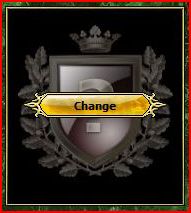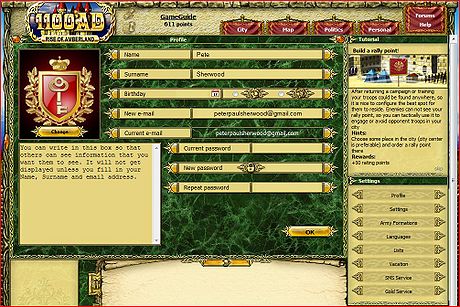Gguide Setup A Coat-Of-Arms
From 1100ad
(Graphical Game Guide Setup A Coat-Of-Arms) |
(Added a MENU to the end of the document) |
||
| Line 37: | Line 37: | ||
Now that you have satisfied your curiosity a bit... We better get started on your militia to help protect you from all those other players!!! | Now that you have satisfied your curiosity a bit... We better get started on your militia to help protect you from all those other players!!! | ||
| - | [[ | + | --- MENU --- |
| + | *[[Gguide|Graphical Game Guide]] | ||
| + | *[[Gguide_Rename_Your_City|Rename your city]] | ||
| + | *[[Gguide_Your_First_Hero|Get Your First Hero]] | ||
| + | *[[Gguide_Start_Gathering_Resources|Start Gathering Resources]] | ||
| + | *[[Gguide_Improve_Storehouse_Capacity|Improve Storehouse Capacity]] | ||
| + | *[[Gguide_Improve_City_Population|Improve City Population]] | ||
| + | *[[Gguide_Setup_A_Coat-Of-Arms|Setup A Coat-Of-Arms]] | ||
| + | *[[Gguide_Rally_Point|Make a Rally Point]] | ||
| + | *[[Gguide_Upgrade_Your_Castle|Upgrade Your Castle]] | ||
| + | *[[Gguide_Build_Barracks|Building a Barracks]] | ||
| + | *[[Gguide_Train_Pikeman|Train Pikeman]] | ||
| + | *[[Gguide_Train_Scout|Build a Stable and Train a Scout]] | ||
Current revision as of 21:00, 5 February 2010
Setup A Coat-Of-Arms
The next step is relatively easy, however, it can be accomplished two different ways. Refer to this picture:
Most players click on either their name at the top center of the window to bring up the Commander Profile or you can reach the Coat-Of-Arms by selecting profile as is seen in the red banner menu. Either approach works.
Either way you get here, Click on this Change button.
You then see the free coat-of-arms that have been made available by the Developers and by sliding the bar below them right and left you can quickly scan them and see if one suites your fancy. To move through them more slowly click on the arrows to the right and left of the slider bar. Because I am giving you some keys to succeed in the game, I chose this Emblem:
When you have the Coat-Of-Arms you like in the top area, click on the green check mark. If you do anything else your (new) Coat-Of-Arms will not get applied to your profile.
Once you do this, you will receive the 10 Rating Points, the screen will change to the Personal Profile display with your coat-of-arms and you will see the next Tutorial presented.
As you can see, you have the ability to enter your personal information in this screen. Until you do so, you are unable to display detailed information for other players to see in your publicly displayed Commander Profile.
As you can see, I have done so. Once you click on the OK Button, the information will be stored and displayed on the Commander Profile screen the rest of the players can see. To see this, click on your Name at the Top Center of the screen just above your Points (which should be around 611 right about now. This looks like:
A few things to note.
- The text I typed on the previous screen did not appear here just as I had typed it there. On this screen the format is wider. You will have to re-edit your text a few times to get it to appear the way you want it to.
- the Points which have been mentioned several times are the same as the Rating: you see in the middle of the screen. Compare this Rating number to the points at the top, center of the screen. They remain the same at all times. This number is used to determine your Ranking (for me right now, it is #5868 on this screen) on the server you are currently playing on. If you are a brand new player to this game, you should have chosen the Grail server. For this Tutorial, I intentionally chose the Beta server because of the new Format in the middle of the screen. I think the new icons look great!
- You can tell when this tutorial was first created because it was the date that appears on this screen (February 3rd, 2010).
- From here, you can see the top players of the game by reviewing the Best of the Best section down on the far right. You can even click on their names and see what they chose to say in their Commander Profiles to the rest of the players on that server. You will even notice that they have numerous Relations you most likely have none right now. Your Relations are seen over on the left.
Spend some time viewing other players profiles and finding out who they are. At any point, you can click on your name at the top of the window and return here to your profile screen.
Now that you have satisfied your curiosity a bit... We better get started on your militia to help protect you from all those other players!!!
--- MENU ---