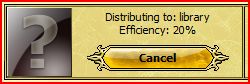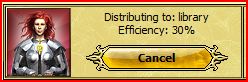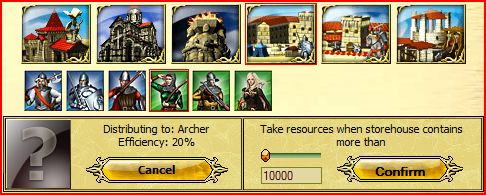Deutsche Spielanleitung
From 1100ad
Contents
|
Spielbeginn / Tutorial
Stadt
Sobald Sie mit dem Spiel begonnen haben, sehen Sie im oberen rechten Feld das Tutorial. Es ist ratsam dieses Tutorial zu durchlaufen, da es Sie mit allen wichtigen Features dieses Spiels vertraut macht.
Stadt unbennen
- Keiner will einen verrückten Namen für seine Stadt. Glücklicherweise können Sie Ihre Stadt so nennen wie Sie wollen.
- Klicken Sie auf den Banner in der Mitte am oberen Bildrand. Das Stadtnamenmenü wird geöffnet, und Sie können Ihre Stadt neu benennen.
Einen Helden anheuern
- Helden sind in Ihrem Schloss zu Hause. Ihnen stehen 3 Helden zur Auswahl, alle mit unterschiedlichen Fähigkeiten.
- Bevor Sie Ihren Helden auswählen, sollten Sie sich gut überlegen, welche Fähigkeit für Ihre Zwecke am besten geeignet sind. Jede Fähigkeit hat 3 Stufen. Jedes mal, wenn Ihr Held um 1 Level steigt, bekommt er einen freien Punkt dazu, mit dem Sie die Fähigkeiten des Helden verbessern können.
Nichts (0 Punkte), Novice (1 Punkt), Experte (2 Punkte), Meister (3 Punkte)
- Führung –Ihre Kampfstärke erhöht sich, dadurch das mehr Soldaten gleichzeitig zuschlagen
- Logistik –Ihre Truppen sind schneller in der Talbewegung
- Wegfindung –Ihre Truppen sind schneller in der Stadtbewegung
- Fährten suchen -Erhöht die Sichtweite des Helden, maximale Sichtweite 4
- Wissen -Beschleunigt die Weiterbildung des Helden und erhöht beim Steuereintreiber die Effizienz
- Verteidigung -Erhöht die Verteidigung der Armee
- Bogenschützen -Bogenschützen, Ranger und Scharfschützen werden stärker im Angriff
- Kämpfer -Erhöht die Kampfkraft der Fußtruppen
- Kavallerie -Erhöht die Kampfkraft der Kavallerie
- Ballistik -Erhöht die Schadenspunkte der Kampfmaschinen
a. Olivenzweig - Zeigt den derzeitigen Level des Helden an. b. Gekreuzte Schwerter - Zeigt die Kampfstärke des Helden. c. Schild - Zeigt den Verteidigungswert des Helden.
Rohstoffe fördern
- Die Rohstoffe werden benötigt, um Gebäude zu bauen und Truppen auszubilden.
- Durch ein Upgrade der Rohstofffördernden Gebäude erhöhen Sie die Produktivität, somit bauen Sie mehr Rohstoffe pro Stunde ab.
- Wählen Sie ein Rohstoffförderndes Gebäude aus (Sägewerk, Kalkofen...) klicken auf Übersicht, drücken sie auf “Upgrade” (grüner Pfeil) um das Gebäude zu verbessern.
Erhöhen Sie Ihre Bevölkerungszahl
- Bauernhöfe unterstützen Ihren Bevölkerungszuwachs um Gebäude auszubauen oder Truppen auszubilden.
- Um einen Bauernhof bauen zu können, klicken Sie auf ein freies Feld in Ihrer Stadt und geben Sie einen Bauernhof in Auftrag. Sie können auch einen bestehenden Bauernhof ausbauen. Klicken Sie hierfür auf den Bauernhof und drücken die Upgrade-Taste. Ihre freie Bevölkerungszahl wird in der unteren Leiste neben Ihren verfügbaren Rohstoffen mit 2 goldenen Köpfen angezeigt. Die maximale Bevölkerungszahl liegt bei 7650 Einwohnern pro Stadt.
Bilden Sie Ihre ersten Truppen aus
- Truppen werden in den Kasernen oder Ställen ausgebildet. Wenn Sie noch keine Ausbildungsmöglichkeiten haben, bauen Sie welche. Bedenken Sie aber, dass alle Ausbildungsgebäude (Kasernen, Ställe und Werkstatt) später einen Platz von 3x3 Feldern benötigen.
- Es liegt bei Ihnen, ob Sie zuerst Truppen ausbilden oder Gebäude bauen und Upgraden.
- Je größer Ihre Armee, umso besser!
Bekämpfen Sie Ihren ersten Gegner (Marauder)
- Marauder sind Computergesteuerte Gegner
- Sie können die Gegner in der taktischen Ansicht als rotgeflaggte Armee sehen. Allerdings nur, wenn sie nicht vom Kriegsnebel verdeckt sind. Das heisst, entweder muss sich der Feind in der Sichtweite Ihrer Armee befinden, oder auf einem Gebäude stehen.
- Bewegen Sie Ihre Truppen, indem Sie die Armee anklicken und zu einem anderen Ort befehligen.
a. Am oberen rechten Rand sehen Sie Ihre Armee/n. Sobald Sie den Befehl zum laufen gegeben haben, sehen Sie eine Animation, das Ihre Truppen laufen, und die Zeit die Ihre Armee braucht um zu dem Punkt zu gelangen. b. Eine Kampfszene wird durch 2 kämpfende Schwerter angezeigt. c. Sobald Ihre Truppen in Reichweite sind, bekommen Sie unten die Resultate des Kampfes angezeigt (je nach Einstellung entweder als Schrift Log oder als bebilderter Log). d. Wenn Sie keine rotgeflaggten Armeen mehr sehen, haben Sie den Gegner entweder erfolgreich bekämpft, oder er ist ausserhalb von Ihrer Sichtweite.
Wählen Sie Ihr Wappen
- Das Wappen ist Ihr Hoheitszeichen.
- Um Ihr Wappen einzustellen, klicken Sie auf Persönliches-Profil.
- Dort sehen Sie Ihre derzeitigen Daten. Oben links können Sie Ihr Wappen einstellen.
- Am unteren Bildrand finden Sie eine Reihe von Wappen. Suchen Sie sich eines davon aus.
- Sie können auch Ihr eigenes Schild generieren. Dafür müssen Sie aber mindestens 750 Gold auf Ihrem Account haben.
Stadt - Taktik
Eine andere Ansicht Ihrer Stadt ist die Taktikansicht. Hier sehen Sie Ihre eigenen, freundliche oder feindliche Truppen.
- Ihr Held ist grün geflaggt.
- Ihre Armee ist grün geflaggt.
- Ihre Allianzen und Lord/Vasallen sind grün geflaggt..
- Feindliche Truppen sind rot geflaggt.
Jede Ecke der taktischen Ansicht hat Eingangspunkte (auch Tore genannt). Das ist der einzige Weg rein in die Stadt, oder aus einer Stadt raus. Die Punkte markieren jede Zelle der Stadt. Jede Bewegung Ihrer Truppen nimmt Zeit in Anspruch. Diese Zeit wird benötigt, um von Punkt A zu Punkt B zu kommen.
- Fixe Einheit: Damit Ihre Armee sich nicht mit einer anderen (eigenen) Armee vermischt. Somit stellen Sie sicher, dass die Armee Ihre Einstellungen (Formation,Aggression und Reichweite) beibehält.
- Formation: Sie können Ihre Armeeformation ändern. Gehen Sie in Ihr Profil unter Armeeformation. Ändern Sie zuerst den Formationsnamen, verschieben die einzelnen Soldaten mithilfe der Pfeile von Reihe 1-4. Bedenken Sie, dass die Truppen in der 1. Reihe zuerst sterben. Die Einstellungen lassen taktische Vorteile zu.
- Aggression: Niedrig (Ihre Armee bleibt auf dem gegenwärtigen Punkt stehen), Reichweite (Ihre Armee läuft auf den Gegner zu, sobald sich dieser in Reichweite befindet). Haben Sie allerdings bei der Angriffsreichweite den Fernkampf gewählt, bleibt Ihre Armee stehen, Hoch (Ihre Armee lüft auf den Gegner zu, sobald Sie Ihn sehen können, auch wenn er sich noch nicht in Reichweite befindet)
- Angriffsreichweite: Nahkampf (Diese Einstellung dient zum Nahkampf) - Anpassungsfähig ( Diese Einstellung dient dazu, dass wenn Sie Fernkämpfer haben, diese auch anfangen zu kämpfen. Falls keine Fernkäpfer mehr in ihrer Armee sind läuft die Truppen dem Gegner entgegen) - Ranged (Attack when in ranged sight of army).
Armee umbenennen
- Sie können Ihre Armeen umbenennen, um Sie leichter wiederzufinden.
- Sie können ebenso Ihre Armee mit verschiedenen Symbolen ausstatten, so ist es noch leichter einzelne Armeen wiederzufinden.
Armee zusammenschliessen
- Um eine Armee bzw. einzelne Soldaten zu einer Armee zusammenzufügen, klicken Sie auf die jeweiligen Einheiten und drücken Sie den "Ausgewählte Armeen zusammenschliessen"-Button. Wählen Sie nun, welche Armee Sie vergrößern wollen. Wenn sich die Truppen auf verschiedenen Punkten befinden, setzt sich eine Armee in Bewegung, um sich mit den anderen zusammenzuschliessen.
Armee teilen
- Wenn Sie eine Armee teilen wollen, wählen Sie diese an und drücken den "Armee telen"-Button. Wählen Sie die die Soldaten und die Menge aus und drücken anschliessend den "Armee erstellen"-Button.
Alle/Keine anwählen
- Damit können Sie entweder alle Armeen anwählen, oder alle angewählten wieder löschen.
Fortgeschrittene Aktionen
- Ausgewählte Armeen auflösen (killen): Damit töten Sie die ausgewählte/n Armee/n. Diese Option müssen Sie nochmals bestätigen.
- Armeen in dieser Stadt registrieren (Als Nachschubstadt einsetzen): Damit können Sie Ihre Soldaten in einer anderen Stadt (die in Ihrem Besitz ist) unterbringen, um in der Stadt, wo die Truppen registriert sind, wieder mehr freie Bevölkerung zu haben.
Eine Armee auf Kampagne schicken
- Wenn Sie eine Kampagne starten wollen, müssen Sie ein Ziel (Stadt, Advenure Hut oder Söldnercamp, egal ob als Hilfe oder Angriff) auf der Talkarte auswählen. Klicken Sie einfach auf das gewünschte Ziel und drücken den "Sende Kampagne"-Button.
- Um Ihre Armee auszuwählen, gibt es 2 Möglichkeiten. Entweder Sie setzen Ihre Armee schon vorher zusammen (siehe unter Stadt-Taktik-Fixe Einheit) oder Sie wählen die einzelnen Soldaten erst aus, wenn Sie schon im Angriffsfenster sind.
- Variante Fixe Einheit: Im Angriffsfenster müssen Sie dann nur die vorher zusammengestellte und fixierte Armee auswählen.
- Variante einzelne Soldaten: Wichtig ist hierbei, dass die Armee nicht fixiert ist, sonst kann man die einzelnen Soldaten nicht auswählen. Danach einfach die einzelnen Soldaten durch klick auf das Bild (alle) oder durch Eingabe der gewünschten Anzahl auswählen.
- Wählen Sie jetzt noch die Geschwindigkeit aus, mit der Ihre Truppen losziehen sollen. 100% sind voreingestellt. Sie können Ihre Truppen auch langsamer(kostenlos) oder schneller(Kostenpflichtig) auf Kampagne schicken.
- Drücken Sie jetzt noch ob Ihre Truppen zu einer Kampfmission (Angriff) oder zu einer Hilfemission (Hilfe) unterwegs sein sollen.
Landkarte - Tal
Wie auf einer Landkarte können Sie ihre Stadt und die umliegenden Städte der anderen Spieler sehen. Wenn Sie mit Ihrem Cursor auf eine Stadt draufhalten, öffnet sich ein Pop-Up-Fenster mit den wichtigsten Daten des Spielers. Dort sind die Koordinaten, der Spielername und die Bewertungspunkte zu sehen, ausserdem ob der Spieler einer Gilde angehört.
- Die Koordinaten auf der rechten Seite gehören zu Ihren eigenen Städten.
- Manche Städte haben Flaggen. Städte ohne Flaggen sind neutrale Städte, mit denen Sie keine Beziehungen haben.
- Wenn Sie nun eine Stadt anklicken, öffnet sich das Spielerprofil. Hier können Sie die Beziehungen des Spielers zu anderen sehen, die einzelnen Städte (ausser Söldnercamps), die Bewertung und der Ruf des Spielers.
- Auf der rechten Seite (neben den Stadtnamen) können Sie zwischen 5 Optionen auswählen.
a. Sende Kampagne (Hilfe oder Angriff)
b. Private Nachricht (PN)
c. Allianz anbieten
d. Den Krieg erklären
e. Nicht-Angriffs-Pakt (NAP)
Die Pfeile rund um die Talkarte erlaubt es Ihnen sich durch das Tal zu bewegen. Die Geschwindigkeit (also wieviel Felder es vorwärts gehen soll) kann in den Einstellungen angepasst werden. On the bottom of the map, it gives you the Valley # and the X and Y coordinates. By inputting these coordinates, it’s possible to find a specific player.
Map - Attack
By selecting a city it is possible to send a campaign to attack or aid someone.
- Before selecting your command (Aid or Attack) you must select which soldiers you are sending off.
- Unemployed troops (found on the top right hand corner of your browser, displays soldiers who are not in any campaign or fixed group).
- Input the name of the Army and set their aggression, attack range and battle formation (You may select a previously saved formation or simply make a newer formation).
- Input the coordinates of the city you wish to send your troops to. The name of the city and player name will be displayed on top of the coordinates.
- Set the pace your army will travel to their destination at (Selecting normal sends them at a moderate pace or you can spend 3 gold to make them run like the wind
- Select Aid or Attack (Aid to relieve the selected city)
Politics - Messaging
- This shows your received messages. To switch to sent messages simply click the red arrow under the AD 1100 logo. You may view vassal and ally offers by clicking on the hourglass in-between the green and red arrows.
- On the left side of the screen you may write a new message, reply to a received message, delete some or block a sender.
- By clicking “Mark All Messages as Read”, you eliminate the flashing unread message icon at the top of the screen.
Politics – Vassals
- Vassals are players that pay taxes to a stronger player in return for their protection
- You do not want to be a vassal; you should only become somebody’s vassal if you are in deep trouble.
- To be able to have other players as your vassals you must construct a level 1 Obelisk of Glory and fill it with resources.
- This tab allows you to view all your vassals
Settings - Profile
- You may change your user name, email and password here
- Its also possible to record your birthday date and change your Coat of Arms.
Settings – Settings
- The map scrolling speed is how many boxes you wish to scroll each time you click the arrow on the valley map.
- The update frequency is how often you wish the game to show any changes that have happened. You should lower or raise the update bar depending on your internet speed.
- Selecting “Warriors as Transport” allows your soldiers to carry goods to fulfill your trading wishes. This allows you to make trades when your city has no carts available. Unfortunately, your warriors will be gone for as long as the trade takes.
- The army control lag is how much time passes before you the computer ignores your previous order. If for example, the lag is set for 20 seconds, your army aggression is high and enemy troops are spotted. If you order your troops to retreat, they will follow your command for 20 seconds. Then the computer will take over and make decisions based on your army settings. In this case it is aggressive, so your troops would charge toward the enemy.
- Graphical combat logs are merely the regular combat logs but with pictures of the troops in addition to their name.
- To the right there are various options you can change such as army formation, subscribing for bonus features, placing your account in vacation mode and so on.
Help - Forums / Website
- Highlight the Help tab on the upper right corner of the screen
- By selecting Forums, it will link you to the there. You can suggest new ideas for the game, ask developers to solve any bugs you are experiencing or find out news about the game.
- The other link will take you to the main webpage where you can find screenshots of the game and register for an account in another world.
Learning the various buildings and their roles
Basic Buildings
Castle
- The castle is required for your settlement to operate.
- This is also where you hire your hero and revive your hero (for free if he is your only hero. Go to the tavern to revive a paying hero for 50 gold or resurrect either free or paying hero in the temple for a cost of gold)
- A listed view of your city's buildings and their current level will be displayed.
- Mercenaries are found here for hire. An Obelisk of Glory is required to unlock these units.
- In order to Terraform (clearing land to build on) you must reach an upgrade level of 6.
- Upgrading: Decreases build time by a certain amount of percentage.
- Upgrading your castle is required for other buildings to reach their new upgrade level.
- No extra space required when upgraded.
Storehouse
- Also required for your settlement to operate.
- The storehouse is where all extracted resources are stored.
- On the Resources Tab, your current flow of resources per hour and possible expenses are displayed.
- Income(+###) is the max amount of resource collected each hour. Castle provides +10 resources for each type.
- Expenses(-###) is the amount of each resource that is taken per hour.
- Upgrading: Increases the max storage of extracted resources.
- No extra space required when upgraded.
Farms
- Built manually, the farm is required for your city to progress.
- Farms provides population so that other buildings in your city can be supplied with workers.
- Farms are also necessary for training troops.
- Population numbers go down when you build, upgrade, or train warriors.
- Upgrading: Increases population amount provided (not per hour).
- No extra space required when upgraded.
- Restrictions: Limit 20 per town.
Resources Extraction
Sawmill
- Used for producing wood.
- Upgrading: Increases production of wood per level. Higher amount of wood collected per hour.
- No extra space required when upgraded.
Coal Mine
- Used for producing coal.
- Upgrading: Increases production of coal per level. Higher amount of coal collected per hour.
- No extra space required when upgraded.
Iron Mine
- Used for producing iron.
- Upgrading: Increases production of iron per level. Higher amount of iron collected per hour.
- No extra space required when upgraded.
Lime Oven
- Used for producing lime.
- Upgrading: Increases production of lime per level. Higher amount of lime collected per hour.
- No extra space required when upgraded.
Quarry
- Used for producing stone.
- Upgrading: Increases production of stone per level. Higher amount of stone collected per hour.
- No extra space required when upgraded.
General structures
Cache
- Cache is another storage unit for some of your resources.
- Unlike the Storehouse, this building will prevent a certain amount of your resources from being robbed.
- Upgrading: Increases capacity of resources stored in the Cache.
- No extra space required when upgraded.
Restrictions: Limit 1 per town.
Strongbox
- It basically provides extra resources storage.
- The strongbox can be robbed just like the storehouse.
- Upgrading: Increases the amount of resources that can be stored at any one time.
- No extra space required when upgraded.
- Restrictions: Limit 10 per town.
Marketplace
- The Market place hosts your resources trade with outside settlements.
- You can also receive resource support from another city that belongs to you.
- There is a 5-1 maximum trading ratio limit. Example: You cannot trade 1 wood for more than 5 iron.
- Carts are generally used to transport goods but under Settings there is an option to use your warriors to carry resources.
- To place an order on the market, go to “My Orders” at the bottom of the market page. Select the resources you want and the ones you are willing to trade in return. Then hit the two arrows at the top of the page to make your order official.
- It is also possible to exchange one type of resource for another type that you are short of by going to the exchange tab. The exchange ratio is originally 85-1, but can be reduced by upgrading your market.
- Upgrading: Increases the amount of resources you can trade at a time and decreases the ratio for exchange.
- No extra space required when upgraded.
Repair Squad
- The higher this building is upgraded, the faster damage done by rams and catapults is repaired.
- The other purpose is to construct underpasses between your various cities or possible vassals. Underpasses cut travel time between those cities by 30-50%. Before building an underpass, you must pay gold. (The amount differs depending on the distance of the tunnel)
- Upgrading: Faster repairs for your buildings
- No extra space required when upgraded.
- Restrictions: Limit 3 per town.
Obelisk of Glory
- After you build and fill the resource tab, you are allowed to accept vassals.
- The other purpose is to get “Mercenary Points” which allow you to purchase various mercenaries to supplement your army.
- Upgrading: Allows more mercenary points to purchase more mercenaries
- No extra space required when upgraded.
- Restrictions: Limit 1 per player.
Tavern
- The tavern is where you can find additional heroes to hire. (requires 50 gold to hire and a 5 gold per day fee)
- In addition, you can easily see the total amount of troops you have spread across your cities and on campaigns.
- It is also a requirement to upgrade your library
- You can auction a level 5 or higher hero to receive gold if he is bought.
- Here you can revive a additional hero for a cost of 50 gold (do not do this for your free hero, revive him in your castle). Do this soon though since your dead hero may disappear and never to be seen again.
- Finally, you are able to purchase strong heroes that other players have put up for auction.
- Upgrading: You may purchase a hero that’s being auctioned
- No extra space required when upgraded.
Temple
- The temple allows you to donate resources to improve your reputation (requires a level 5 temple to donate).
- When your reputation becomes to low you can no longer declare war or accept vassals.
- You can also resurrect a hero here.
- Upgrading: Resurrect a hero with no experience loss
- No extra space required when upgraded.
Rally Point
- The rally point is where all your troops and siege weapons gather after they are created.
- Upgrading: No upgrade available
Well
- The well adds 400 population to your town. However, there is a twist to this. The well acts as a hiding place for thieves so at random times you may receive a town message from a merchant saying the thieves stole some of his resources. All you have to do is to explore the well with your hero to get the resources back, but beware, the thieves may attack you.
- Restrictions: Limit one per city
- Upgrading: No upgrade available
Library
-

- If you wish to own more than one city, the library is essential. By donating resources you attempt to get your knowledge level to 100%.
- For every level you upgrade the library, the resource tax goes down 10%.
- Upgrading: Decrease the taxation of resources you donate.
- No extra space required when upgraded.
Library: Tax Collection
Sooner or later you will have need to perform Tax Collection. You may want to activate Vacation Mode (minimum 5 days) or unexpectedly have to be away from the game for an extended amount of time. In that case, here is a concise summary of the steps that can be taken to hopefully make use of the Game's Tax Collection features.
- Click on the library, preferably in a city you have a hero in with Master Knowledge.
- Click on the COLLECTOR tab
- Note how the "Distributing to: Library Efficiency:" equals 20%
- If you have any heros in this city, they will show up in the top window. Mouse over each of the the heros and find the one with the highest Knowledge level (None, Novice, Expert & Master is highest). Click on the hero you want collecting taxes in this city and their image will appear in the "Distributing to" window, like so:
See how, in this case, the Efficiency increased to 30%! This hero has NOVICE Knowledge! She has a better efficiency rate than having no hero or one with no Knowledge. Selecting a hero with no Knowledge is equivalent to the default 20% tax collection rate. More on this later.
- Now choose the building you want your taxes to be distributed to: Library, Temple, Obelisk, Barracks, Stable, Workshop.
For Barracks, Stable, or Workshop: select the troop type you want created (you can only select one). For instance, in this picture the Barracks was selected
The Archer is selected in this next picture.
Notice how the icon is highlighted in red and the "Distributing to:" window tells you Archers would be created as a 20% tax rate, in this instance.
- Now decide at what resource level you want the Taxes to begin being collected at. In this picture, it is currently set at 10000. Please NOTE! In this scenario, the lowest quantity resource must be at least above 10000 in order for taxes to start being collected.
WARNING: if you do not manage your resources (by using Marketplace Exchange, for instance) such that they are close to the same levels and start collecting taxes, it is possible to lose large amounts of resources. More on this later.
- Once you are happy with the settings you have selected, Click on the CONFIRM button.
- Once you LOGOUT of the server, using one of these two choices (the Logout word or keys):
Tax Collection begins assessing your settings and if all conditions are met, your taxes will begin being applied to the appropriate building at the rate indicated.
Note: If you merely close your browser window and do not logout, it will be some time before the server recognizes that you are no longer connected. Tax Collection WILL NOT start working until the server sees you are no longer logged in! I merely make note of this because, inevitably, some of you are going the test this and holler at us on the Forums an hour later saying this does not work. It may be as simple as you were never logged out and therefore, Tax Collection never started working.
Better to be thought a fool than to open your mouth and prove it!
Library: Tax Collection: Extended notes
- Optimally, if you activate Tax Collection for whatever reason, it would be wise to put as many Heros with Knowledge to work in as many cities as possible.
- It would also be wise to activate tax collection in all your cities even though you do not employ a hero in that capacity. Twenty percent efficiency is better than throwing the resources away.
- Additionally, you should increase the resource minimum to about 28000 (observations indicated that in certain situation it may need to be set lower) so that upon your return you have the opportunity to apply your resources at 100% efficiency.
- The Efficiency rates of your heros with Knowledge are:
Novice = 35% Expert = 45% Master = 65% You can gain an additional 30% by being a Gold Account holder. Therefore your total tax efficiency will be 95% in each city where you have a Hero with Master Knowledge.
Military buildings
Barracks
- The Barracks is used for training your infantry.
- Barracks consists of six (6) types of soldiers.
- Pikeman
- Swordsman
- Man-at-Arms
- Archer
- Marksman
- Ranger
- Upgrading: Every level you increase your barracks reduces the time needed to train soldiers. Before you can upgrade to level 4 or 9, you need to surround two sides of the building with level 1 barracks.
- Level 4: Allows training of 4 troops at once
- Level 9: Allows training of 9 troops at once.
- A multicell building, upgrading to a level 4 will require a 2x2 or 4 cells of space.
- Upgrading to level 9 will require a 3x3 or 9 cells of space
Stables
- The Stable is used for training your cavalry.
- Stables consists of three (3) types of soldiers.
- Scout
- Horseman
- Knight
- Upgrading: Every level you increase your stables reduces the time needed to train Calvary. Before you can upgrade to level 4 or 9, you need to surround two sides of the building with level 1 stables.
- Level 4: Allows training of 4 Calvary at once
- Level 9: Allows training of 9 calvary at once.
- A multicell building, upgrading to a level 4 will require a 2x2 or 4 cells of space.
- Upgrading to level 9 will require a 3x3 or 9 cells of space.
Workshop
- The Workshop is used for producing carts and siege weapons.
- Workshop can produce three (3) types of machines.
- Cart (Transfer resources)
- Battle Ram (Destroy walls)
- Catapult (Destroy buildings)
- Upgrading: Every level you increase your workshop reduces the time needed to build machines. Before you can upgrade to level 4 or 9, you need to surround two sides of the building with level 1 buildings.
- A multicell building, upgrading to a level 4 will require a 2x2 or 4 cells of space.
- Upgrading to level 9 will require a 3x3 or 9 cells of space.
DEFENSE
Wall
- Walls slow down enemy units.
- In addition, cavalry and siege weapons cannot pass over walls.
- If you place soldiers on a wall they gain a defensive bonus.
- Only rams can destroy a wall
- Upgrading: More health and a bigger defensive bonus.
Gates
- Gates allow your allies to send cavalry and siege weapons into your city.
- Has 2x the health of walls at the same level
- Restrictions: Limit 5 per city
- Upgrading: More health.
Alliance System
Ally Pact
- Ability to aid each other.
- Can't attack pact member's cities.
- Will not engage in combat on neutral or enemy grounds.
- Time it takes to break pact: 1 day or when accepted by other pact member.
- Cost to send pact: 0 Reputation.
- Cost to break pact: 10 Reputation.
- No minimum reputation needed to send or break pact.
Non-Aggression Pact
- Can't attack pact member's cities.
- Will engage in combat on neutral or enemy grounds.
- Time it takes to break pact: 1 day or when accepted by other pact member.
- Cost to send pact: 0 Reputation.
- Cost to break pact: 10 Reputation.
- No minimum reputation needed to send or break pact.
Truce Pact
- Only way to end war
- Can't engage in any war activities against other pact member.
- Can't attack pact member's cities.
- Time it takes to break pact: Will automatically break after one week. Can't break manually.
- Cost to send pact: 0 Reputation.
- Cost to break pact: 0 Reputation.
- No minimum reputation needed to send or break pact.
Kriegserklärung
- Fähigkeit gegen andere Pakt Mitglieder Katapulte ein zusetzen um Gebäude und Mauern zu zerstören,außer das Schloss
- Fähigkeit die Stadt eines anderen Pakt Mitglieds zu erobern selbst wenn dieser aktiv ist.
- Kosten beim Senden einer Kriegserkläung:50 Ruf
- Kosten, um Kriegserklärung zu brechen: 0 Ruf.
- Minimaler Ruf müsste Kriegserklärung senden:-199 Ruf.
- Minimaler Ruf müsste Kriegserklärung akzeptieren:-199 Ruf.
Vassallen Vertrag
- Fähigkeit Hilfe an Alianz und Pakt Mitglieder zu senden
- Fähigkeit für den Vassallen nicht Anriffspakte vom Lord erwerben.
- Fähigkeit durch Bezahlen den Schutz des Lords für sich zu gewinnen.
- Fähigkeit die Kriegserklärungen des Lords zubekommen.
- Kosten beim senden eines Vasssallen Vertrag :0 Ruf
- Kosten bei Brechen des Versallen Vertrags :10 Ruf
- Minimaler Ruf müsste Vasall Vertrag senden:-149 Ruf.
- Minimaler Ruf müsste Vasallen Vertrag akzeptieren:-149 Ruf.
Vasallen-Zahlungsoptionen
Ruhm-Punkt-Steuer
- Der Lord erhält selbst einen Satz an Ruhm Punkten wenn der Vassalle sie benutz.
- Der Vassalle bekommt alle seine Ruhm Punkte zurück wenn der Vertrag mit dem Lord aufgehoben wird.
- Ruhm Punkte sind Sölnder Punkte
Bibliotheksmittel-Steuer (Prozent pro jeden Eingang)
- Je nachdem wie viel der Vassalle in seine oder ihre Bibliothek an Rohstoffe bringt,bekommt der Lord einen gewissen Prozentsatz ab, der voher ausgehandelt wurde über einen gewissen Zeitraum.
Goldzahlungssteuer
- Der Lord legt einen Betrag an Gold fest,der vom Vassallen pro Tag an ihm oder sie zubezahlen ist.
- Der Lord wird nicht bezahlt es sei denn,dass der Vasalle Gold besitzt.
Bibliotheksmittel-Steuer(auf dem Zeitmesser)
- Dasselbe als Bibliotheksmittel-Steuer (Prozent pro jeden Eingang) Auswahl, aber über eine Satz-Zeitdauer statt sofortig.
Beschluss
MEHR INFO: Siehe unter http://1100ad.feildmaster.com/wiki/Main_Page
- Da sich 1100AD noch in der Beta-Phase befindet,kann es jederzeit zu Änderungen im Spiel kommen