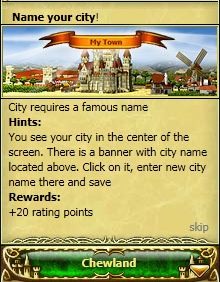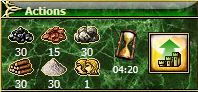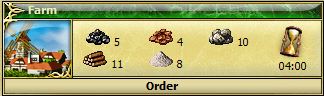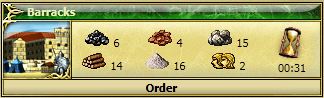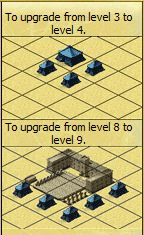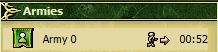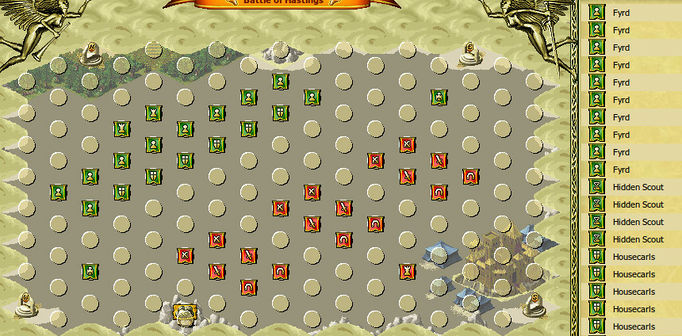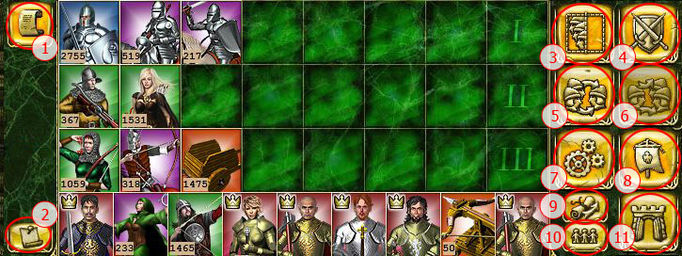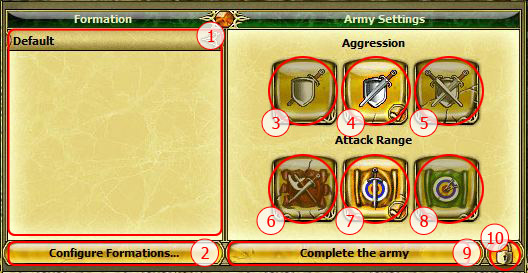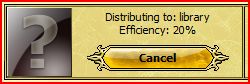GameGuide
From 1100ad
Contents
|
Starting with the basics
Before you read this, we recommend you to get acknowledged with game background.
City - Town
Upon entering the game, you will receive a tutorial on the upper right corner of your browser.
It will help to better understand the game basics and what is more important - help you develop your city quicker. If you follow the tutorial you will get rewards upon finishing each of its steps.
Rename your City
Nobody likes being stuck with a strange name. Luckily, you can call your new city whatever you desire.
In order to do that - click on an orange banner with City name written on top of it (it is located in upper center part of the city screen). A city options menu will pop-up, allowing you to rename your city.
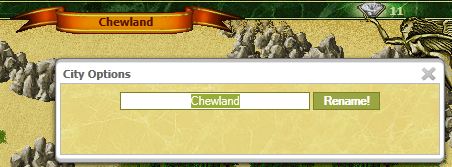
Hire a Hero
Your first hero is free of charge and can be hired from the castle. You are given three to choose from, each with his own set of skills. They may also differ in levels (from level 1 to level 3) and you should think carefully before choosing which one will lead your army. One should know, that upon hiring a hero, it is impossible to hire another hero for free for quite some time. It is also impossible to hire any more heroes until you build your tavern up. Sometimes it is wiser to take a level 3 hero, which usually has already from 2 to 3 predefined skills set, while sometimes it is better to choose a level 1 hero, which has only one skill set, but the one you need. So the choice is up to you.
There is a trick, though - if you've chosen the wrong hero, you can enter a tactic mode of your first city, and disband this hero. This way, he will disappear and allow you to buy another hero for free.
The disbanded hero will be available for resurrection for 7 days. If he won't get resurrected during this time, he will vanish forever.
In order to do this trick you should:
In "Tactics" mode: 1) Select the hero → 2) click on "Advanced actions" button → 3) click on "Disband (kill) selected armies" button.
Before selecting your first hero, highlight each available character to check on their preset special abilities. Each skill can be raised four times (there are total of 4 levels of each hero skill in the game). Those are classified as follows:
- 0 points — None;
- 1 point — Novice;
- 2 points — Expert;
- 3 points — Master.
The skills that are available in game:
- Leadership — increases the morale of your troops, which defines, how many units will attack at the same time;
- Logistics — increases the movement speed of your hero's army when traveling in valeys (between cities, forts and other locations);
- Pathfinding — increases hero's army movement speed within city, fort or any other location which has a tactic screen;
- Scouting — increases hero's sight range by 1 for each skill level. At "Master" level hero will get a sight range of 4, which is the highest in game so far;
- Knowledge — increases hero's experience growing rate (XP points per kill) and improves his efficiency as a collector;
- Defender — increases all units' hit point amount in hero's army;
- Archery — increases the damage output of shooter units in hero's army;
- Fighter — increases the damage output of infantry units in hero's army;
- Cavalry — increases the damage output of cavalry units in hero's army;
- Ballistics — increases the damage output of siege weapons in hero's army.
Every time your hero increases a level, he gains 1 free skill point.
Player can use those to advance his hero's skills.
Novice skill requires 1 free skill point,
Expert skill requires 2 free skill points,
Master skill requires 3 free skill points.
So, in order for hero to become a "Master" of any particular skill, he requires 6 free skill points.
Hero stats:
Olive Leaf — indicates the current level of your hero;
Gauntlet with a Sword — indicates hero's attack power (how much damage he inflicts);
Shield — indicates hero's hit points (how many he has).
Start Gathering Resources
There are 9 types of resources in the game. Most of them can be gathered from the buildings in your cities, while few of them are given in exchange for real money.
They are:
- Coal — can be gathered from the Coal mine;
- Iron — can be gathered from the Iron mine;
- Stone — can be gathered from the Quarry;
- Wood — can be gathered from the Sawmill;
- Lime — can be gathered from the Lime oven;
- Population — can be gathered from Houses and Wells;
- Mercenary points — can be obtained by building Obelisks of Glory, Fountains of Glory, Mercenary Camps and as tribute from allies, orders or vassals;
- Gold — can be obtained by buying it for realmoney. He can also obtain gold, by selling heroes, armies, artifacts, mercenaries etc. at the auction;
- Diamonds — can be obtained during tutorial, quests and by buying gold. You receive 10 diamonds for each 1000 gold you buy. Player receives 1(one) free diamond per day, if he is during that day.
All the resources except mercenary points, gold and diamonds are tied to your city(-ies), which means that you cannot construct a building in one city, where there is not enough resources to accomplish the task, even you have plenty of them in your another settlement.
Normal resources (coal, iron, stone, wood and lime) can be spent on different things, starting from building up your cities and ending with training your armies or terraforming the valleys. Despite the fact, that there are 5 basic resources, 2 of them are more important than others. This is so, because unit and building prices include them in bigger numbers than the others. These two types of resources are wood and iron and each player should concentrate on building up their gathering sites to a maximum level in the first place.
When player receives his first city, he has only a level 1 Castle, 500 basic resources of each type and no resource gathering mines. Immediately after that a Storehouse is being build, so player is left with only 424 resources of each type;
Basic resources are gathered per hour, while population and mercenary points are given to you in certain amounts upon the finishing of construction or upgrade of certain buildings. In order to improve the gathering rate of basic resources one must upgrade its extraction sites (coal mines, iron mines, quarries etc.).
To do so, do the following:
1) Select any resource building (sawmill, quarry, iron mine and so on) → 2) go to the "Overview" tab → 3) click “Upgrade” icon (found on the top right corner of the menu)
Increase your City Population
Population indicates the manpower of your kingdom. It is required to construct or upgrade buildings as well as to train troops. There are two types of buildings that give you free population points - Houses and Wells.
Well can be built only once per city; it gives your city a bonus of +400 population and it cannot be upgraded. Houses can be built in greater numbers — 20 per city; it gives you +10 population on level 1 and each house can be upgraded 9 times (up to level 10), where each upgrade adds population as follows:
+30 on level 2 (total of 40 population);
+40 on level 3 (total of 80 population);
+40 on level 4 (total of 120 population);
+40 on level 5 (total of 160 population);
+40 on level 6 (total of 200 population);
+40 on level 7 (total of 240 population);
+40 on level 8 (total of 280 population);
+40 on level 9 (total of 320 population);
+40 on level 10 (total of 360 population).
To build your first far, do the following:
1) Click on an empty space → 2) click on the farm icon → 3) if you have enough resources, the construction process will start
Train your First Troops
There are several types of troops available in game, they are:
- Infantry;
- Shooters;
- Cavalry;
- Siege Weapons;
- Heroes.
Player should note, that there are some units in the game that throw projectiles, but are considered to be infantry, not shooters.
Some troops are made in Barracks or Stables, some in Workshop, while others can be hired from Castle (Obelisk of Glory/Fountain of Glory) or in special Mercenary Camps. At the start of the game you will only have an opportunity to hire troops from Barracks, Stables and Workshop. It is not obligatory to do that, however it is advised to build a Barracks and train there some swordsmen and archers or marksmen in order to successfully fend off the marauder attacks.
To build a Barracks, do the following:
1) Click on an empty space → 2) click on the Barracks icon → 3) if you have enough resources, the construction process will start
Repulse the Marauder Attacks
Marauders are computerized enemies who like to attack easy targets — your poorly defended or undefended forts and cities. In order to see whether marauders attacked your town, you need to check the tactical mode of your city. If marauder armies will be present there, they will be marked as red flags, while your armies — as green ones.
To kill the marauders, do the following:
1) Click on your army → 2) click on the red flag, representing the marauder army → 3) watch as the "crossing swords" icon and time needed to reach the destination appear near your army name in the upper right section of the screen → 4) wait until your army reaches the enemy and engages them in battle → 5) as the battle starts, watch the lower middle portion of the screen for battle log to appear; it will show you detailed information about the current battle → 5) When the enemy perishes, only the green flag of your army will be left on the tactics screen
Setup your Coat-of-Arms
A coat of arms is a distinctive heraldic design on a tunic used to cover and protect armor, but the term is more broadly applied to mean a full heraldic achievement which consists of a shield and certain accessories. In either sense, the design is a symbol unique to a person, family, corporation, or state. Such displays are also commonly called armorial bearings, armorial devices, heraldic devices, or arms.
In order to setup your personal coat-of-arms, do the following:
1) Highlight the "Settings" tab → 2) When the menu pops up, click on the "Profile" link → 3) Click on the "Change" button under your current coat-of-arms (which should be empty for now) → 4) The list of available free pre-generated coats-of-arms will appear (it can be scrolled horizontally). Choose the coat-of-arm that you find most appropriate →
5) Push the "Tick" button
It is also available to generate your own Coat-of-Arms from different elements, but it will cost you 750 gold. If you have this resource in abundance, you may want to do create your own unique symbol, so that everybody would recognize you on sight when you become a powerful feudal lord.
The game gives you a lot of elements to choose from, when creating your personal Coat-of-Arms, so it is possible to create a very complex and bizarre sign, but one should note, that process of creating correct, high quality armorial bearings is not a mindless one — it is science, and one should get acknowledged with it a bit, at the very least.
Canceling an operation
Each player should know, that there are several operations in the game that can be canceled during their progress. Sometimes we miss-click or do the things we are sorry about later. It this cases canceling an operation is a savior.
You can cancel (while the process is still in queue):
- Construction of building;
- Demolition of building;
- Building upgrade;
- Building downgrade;
- Training of non-mercenary units.
You can cancel (when the process is already started):
- Demolition of building;
- Terraforming.
In different cases, different percentage of resources is returned:
- When canceling a terraform process, 0% of resources are returned;
- When canceling unit production (those that are in queue), 75% of resources are refunded;
- When downgrading a building, 30% of its upgrade cost to current level are returned (and 100% of "slave" buildings' cost {for each building}, if such were present. "Slave" buildings are additional constructions of same type as the target building, they are placed around it and are required by the upgrade process in order to advance the target building from one level to another. These buildings are consumed during the upgrade process and are used to increase the size of the target building. Barracks, Stables and Workshop require such "slave" buildings during their advancement from level 3 to level 4 and from level 8 to level 9);
- When demolishing a building, 30% of its total cost (initial cost + cost of level upgrades done so far combined) are returned;
- When demolishing a Fountain of Glory, 30% of its total cost in basic resources and 100% of its total cost in gold are returned.
City - Tactics
In "City" tab, apart from the already known "Town" mode, there is "Tactics" mode. Tactic mode implies some changes to way you see the location. They are:
- All the background colors become dim;
- The building grid is changed to combat grid, which looks differently and is suited for combat purposes. You can toggle it on and off, just like the City grid — just click the amber stone located in upper right corner of the Tactics screen;
- The combat grid represent all the positions available on the map where armies may move to. Some positions are more benefical for standing your ground (your walls, rock formations for example), some for movement (gray tiles), so you can use those to your advantage;
- The movement process of any army takes time. The time required to move from one point (circle, where your army is located right now) to another (circle, where you want them to be) is shown in the upper right corner;
- The roads that were present in "Town mode" view, are now shown as "Gates" — these are the points where armies (yours/allied/enemy) enter and leave your city. There are four of them, each for one cardinal point - North, East, South and West;
- All the armies present in location are being shown as flags:
--- Your hero and armies are marked by green flags;
--- Allied heroes and armies are marked by green flags;
--- Enemy heroes and armies are marked by green flags;
Army Control User Interface
In tactical mode, there are several buttons and menus that help you to handle your armies more effectively:
1. 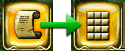 - this icons toggle between the "battle log" and the "currently selected armies screen" (also known as formation screen) modes;
- this icons toggle between the "battle log" and the "currently selected armies screen" (also known as formation screen) modes;
2. ![]() - this icon has two states, pinned and unpinned (default state). What is does, is makes one of the previously mentioned modes permanently enabled when it is pinned — you will either always see a "battle log" screen or "formation" screen. Note that pushing the 1. button, when this button is "pinned", won't have any effect;
- this icon has two states, pinned and unpinned (default state). What is does, is makes one of the previously mentioned modes permanently enabled when it is pinned — you will either always see a "battle log" screen or "formation" screen. Note that pushing the 1. button, when this button is "pinned", won't have any effect;
3.  - this icon selects/deselects all you armies on the battlefield;
- this icon selects/deselects all you armies on the battlefield;
4.  - this is a menu, that covers some very important tactical features:
- this is a menu, that covers some very important tactical features:
1) - this is your formation list, it shows your predifened battle formations. "Default" formation is available to everyone from the start and your troops will be distributed by four rows according to this formation automaticly. You can also configure up to 2(two) formations of your own if you have no subscription and up to 10 formations, if you have Silver or Gold subscriptions.
2) - "Configure formations" button, it will bring up the screen, where you can configure your formations;
3) - "Agression: low" button sets your army to "stand ground" stance — your soldiers will only attack the enemy if it is in their range (if the correct "Attack Range" option is enabled), but they won't engage them in melee or pursue them;
4) - "Aggression: range" button sets your army to "defensive" stance — your soldiers will attack the enemy, when at least one unit in your army, who has the longest range is able to reach the foe. They will pursue and engage the enemy, but only up to the distance where your longest range units can attack, they wont engage the enemy in melee by themselves, but they won't evade the charging in enemy either.
5) - "Aggression: high" button sets your army to "attacking" stance — your soldiers will attack the enemy if they know where he is (another army or watchtower spotted the enemy, for example). Whether they will attack in melee or at range is configured by the "Attack Range" buttons;
6) - "Attack range: melee" button sets your army's attack range to 0. This means, that if the correct Aggression option is selected ("range" or "high"), your army will try to tie up the enemy in melee, firing projectiles while they close up with the foe.
Note: never use a combination of "Aggression: low" and "Attack range: melee" without paying attention, because your armies will get nailed with bolts and arrows from the distance, without inflicting any casualties to the enemy. Though, there are cases when you may conciously want to use this combination, for example, you are leveling up in some Adventure Hut location, say Druid Temple, and you see the army of your vassal entering it as an "Attacker". This way, your army won't attack him on sight, unless he steps in the same tile your troops are located in.;
7) - "Attack range: adaptive" button sets your army's range to the shortest one available (except 0), for example — if you have a Footpad or a Royal Guard in your army, then the minimal range will be set to 1. Your army will start to attack the emeny only from the abovementioned minimal range. You should note that this is a very dangerous mode to use if you are not paying attention to your armies. Using it in combination with "Aggresion: low" will ensure that your army won't attack the foes until they come to your minimal range (usualy 1 or 2), using it with "Aggression: range" will override your army's "attack from maximum range" settings with the "attack from minimal range" one, ensuring that will try to tie up in melee and eventually get slaughtered;
NPC (Maradeurs/Adventure Hut) armies use the combination of "Aggression: range" and "Attack range: adaptive", that's why they are relatively easy to beat.
--- I would suggest you never use this "Attack range: adaptive" scenario at all, this way you will prevent a lot of bad things from happening;
8) - "Attack range: ranged" button sets your army's range to the longest one available (usualy 4 - the one of the Norman archer). Your army will start attacking the foes from their longest range and won't try to engage them in melee. This is a "good all around" scenario you want to deploy on a regular basis. It allows your armies to shower the enemy with projectiles from a far, while being safe on relatively long distance.
In general situation (when your armies are not specialized in melee only) it might be a good idea to use a combination of "Aggression: low" and "Attack range: ranged", especially when you are not paying attention to the combat. This tactic is also very useful against NPC armies. Ofcourse each player should understand that there is no ideal combination of "Aggression" and "Range" stances that would suit all situations perfectly, one should adjust these settings each time he encounters an enemy;
9) - "Complete the army" button, marks your selected army as a regular and a fixed one. This means that when sending campaigns to different locations, "fixed" or "rallied" armies will appear as already predifined ones in the list — the troops that are registered to these armies won't appear in the "Troop pool", they will only be chosen when you choose the whole army from the army list. This is a very important feature, which every player should use eventualy;
10) - This button "unfixes" or breaks your regular armies (ones that were "fixed" before), so that troops that are in already attached to specific rallied armies may appear in the "Troop pool" again.
5.  - this icon allows you to join two or more selected armies into one. You choose which army will be reinforced with the troops from another armies, so the name and the flag of this specific army will stay the same;
- this icon allows you to join two or more selected armies into one. You choose which army will be reinforced with the troops from another armies, so the name and the flag of this specific army will stay the same;
6.  - this icon allows you to split one army into two or more (up to ten). You may choose the name of your new armies (the naming rule is: %your_chosen_name% @1-10). If you didn't type in your new army name, then the default one will be used (it is usualy Army @N; settings that control the naming rules are located in "Personal → Profile → Settings → Armies naming:);
- this icon allows you to split one army into two or more (up to ten). You may choose the name of your new armies (the naming rule is: %your_chosen_name% @1-10). If you didn't type in your new army name, then the default one will be used (it is usualy Army @N; settings that control the naming rules are located in "Personal → Profile → Settings → Armies naming:);
7.  - this icon opens up the "Advanced actions" menu, which allow you to disband and army or to register it to the current city (if the army is located in one of your cities and this city has enough population to upkeep it).
- this icon opens up the "Advanced actions" menu, which allow you to disband and army or to register it to the current city (if the army is located in one of your cities and this city has enough population to upkeep it).
8.  - this icon opens up the menu, where player can rename one particular army and choose one of 33 available flags for it.
- this icon opens up the menu, where player can rename one particular army and choose one of 33 available flags for it.
9. ![]() - this icon clears the current battle log and sends a report about it to your cities. Note that this operation can only be done if nobody else is watching this log (another player in the same location). If you still see the log after pushing this button, you need to refresh the page;
- this icon clears the current battle log and sends a report about it to your cities. Note that this operation can only be done if nobody else is watching this log (another player in the same location). If you still see the log after pushing this button, you need to refresh the page;
10. ![]() - this icon toggles on/off the display of your selected armies in the right pane. This option is useful, when you want to see the battle log (in text format) and still be able to see your armies' numbers;
- this icon toggles on/off the display of your selected armies in the right pane. This option is useful, when you want to see the battle log (in text format) and still be able to see your armies' numbers;
11.  - this icon opens up the menu, where player is allowed to choose the destination he wishes to travel to (one of his forts of towns), when he will leave the location he's in right now. Note, that this option will function only when your armies are standing on one of the "Gate" tiles (North, East, South or West).
- this icon opens up the menu, where player is allowed to choose the destination he wishes to travel to (one of his forts of towns), when he will leave the location he's in right now. Note, that this option will function only when your armies are standing on one of the "Gate" tiles (North, East, South or West).
12. - this button (yes, it is button) quickly changes the way battle log is displayed (back and forth from text view to detailed view). It is very useful function when fighting in great numbers, for example 1000000 troops vs. 1000000 troops;
13. - this button (yep, this is button too) triggers the visibility of the battle grid.
Map - Valley
Also known as the World Map, the map shows your city as well as other players around the world. Pointing your cursor over a city will display the player's name followed by their coordinates, city name and current points.
- The Map Legend on the right side of your browser displays the status of a city to you.
- Unflagged cities are automatically considered neutral. That means they have no alliance or aggression toward you.
- From this view you can also selectively choose who you want as your ally, enemy etc... By selecting the city you view their profile.
- The profile shows you their relations with other players, owned cities, rating and reputation.
- On the right side of the profile, it gives you five options.
a. Send Campaign (Aid or Attack)
b. Private Message (PM)
c. Offer Ally
d. Declare War
e. Non-Aggression-Pact (NAP)
The arrows around the valley map allows you to scroll through the valley. On the bottom of the map, it gives you the Valley # and the X and Y coordinates. By inputting these coordinates, it’s possible to find a specific player.
Map - Attack
By selecting a city it is possible to send a campaign to attack or aid someone.
- Before selecting your command (Aid or Attack) you must select which soldiers you are sending off.
- Unemployed troops (found on the top right hand corner of your browser, displays soldiers who are not in any campaign or fixed group).
- Input the name of the Army and set their aggression, attack range and battle formation (You may select a previously saved formation or simply make a newer formation).
- Input the coordinates of the city you wish to send your troops to. The name of the city and player name will be displayed on top of the coordinates.
- Set the pace your army will travel to their destination at (Selecting normal sends them at a moderate pace or you can spend 3 gold to make them run like the wind
- Select Aid or Attack (Aid to relieve the selected city)
Politics - Messaging
- This shows your received messages. To switch to sent messages simply click the red arrow under the AD 1100 logo. You may view vassal and ally offers by clicking on the hourglass in-between the green and red arrows.
- On the left side of the screen you may write a new message, reply to a received message, delete some or block a sender.
- By clicking “Mark All Messages as Read”, you eliminate the flashing unread message icon at the top of the screen.
Politics – Vassals
- Vassals are players that pay taxes to a stronger player in return for their protection
- You do not want to be a vassal; you should only become somebody’s vassal if you are in deep trouble.
- To be able to have other players as your vassals you must construct a level 1 Obelisk of Glory and fill it with resources.
- This tab allows you to view all your vassals
Settings - Profile
- You may change your user name, email and password here
- Its also possible to record your birthday date and change your Coat of Arms.
Settings – Settings
- The map scrolling speed is how many boxes you wish to scroll each time you click the arrow on the valley map.
- The update frequency is how often you wish the game to show any changes that have happened. You should lower or raise the update bar depending on your internet speed.
- Selecting “Warriors as Transport” allows your soldiers to carry goods to fulfill your trading wishes. This allows you to make trades when your city has no carts available. Unfortunately, your warriors will be gone for as long as the trade takes.
- The army control lag is how much time passes before you the computer ignores your previous order. If for example, the lag is set for 20 seconds, your army aggression is high and enemy troops are spotted. If you order your troops to retreat, they will follow your command for 20 seconds. Then the computer will take over and make decisions based on your army settings. In this case it is aggressive, so your troops would charge toward the enemy.
- Graphical combat logs are merely the regular combat logs but with pictures of the troops in addition to their name.
- To the right there are various options you can change such as army formation, subscribing for bonus features, placing your account in vacation mode and so on.
Help - Forums / Website
- Highlight the Help tab on the upper right corner of the screen
- By selecting Forums, it will link you to the there. You can suggest new ideas for the game, ask developers to solve any bugs you are experiencing or find out news about the game.
- The other link will take you to the main webpage where you can find screenshots of the game and register for an account in another world.
Learning the various buildings and their roles
Basic Buildings
Castle
- The castle is required for your settlement to operate.
- This is also where you hire your hero and revive your hero (for free if he is your only hero. Go to the tavern to revive a paying hero for 50 gold or resurrect either free or paying hero in the temple for a cost of gold)
- A listed view of your city's buildings and their current level will be displayed.
- Mercenaries are found here for hire. An Obelisk of Glory is required to unlock these units.
- In order to Terraform (clearing land to build on) you must reach an upgrade level of 6.
- Upgrading: Decreases build time by a certain amount of percentage.
- Upgrading your castle is required for other buildings to reach their new upgrade level.
- No extra space required when upgraded.
Storehouse
- Also required for your settlement to operate.
- The storehouse is where all extracted resources are stored.
- On the Resources Tab, your current flow of resources per hour and possible expenses are displayed.
- Income(+###) is the max amount of resource collected each hour. Castle provides +10 resources for each type.
- Expenses(-###) is the amount of each resource that is taken per hour.
- Upgrading: Increases the max storage of extracted resources.
- No extra space required when upgraded.
Farms
- Built manually, the farm is required for your city to progress.
- Farms provides population so that other buildings in your city can be supplied with workers.
- Farms are also necessary for training troops.
- Population numbers go down when you build, upgrade, or train warriors.
- Upgrading: Increases population amount provided (not per hour).
- No extra space required when upgraded.
- Restrictions: Limit 20 per town.
Resources Extraction
Sawmill
- Used for producing wood.
- Upgrading: Increases production of wood per level. Higher amount of wood collected per hour.
- No extra space required when upgraded.
Coal Mine
- Used for producing coal.
- Upgrading: Increases production of coal per level. Higher amount of coal collected per hour.
- No extra space required when upgraded.
Iron Mine
- Used for producing iron.
- Upgrading: Increases production of iron per level. Higher amount of iron collected per hour.
- No extra space required when upgraded.
Lime Oven
- Used for producing lime.
- Upgrading: Increases production of lime per level. Higher amount of lime collected per hour.
- No extra space required when upgraded.
Quarry
- Used for producing stone.
- Upgrading: Increases production of stone per level. Higher amount of stone collected per hour.
- No extra space required when upgraded.
General structures
Cache
- Cache is another storage unit for some of your resources.
- Unlike the Storehouse, this building will prevent a certain amount of your resources from being robbed.
- Upgrading: Increases capacity of resources stored in the Cache.
- No extra space required when upgraded.
Restrictions: Limit 1 per town.
Strongbox
- It basically provides extra resources storage.
- The strongbox can be robbed just like the storehouse.
- Upgrading: Increases the amount of resources that can be stored at any one time.
- No extra space required when upgraded.
- Restrictions: Limit 10 per town.
Marketplace
- The Market place hosts your resources trade with outside settlements.
- You can also receive resource support from another city that belongs to you.
- There is a 5-1 maximum trading ratio limit. Example: You cannot trade 1 wood for more than 5 iron.
- Carts are generally used to transport goods but under Settings there is an option to use your warriors to carry resources.
- To place an order on the market, go to “My Orders” at the bottom of the market page. Select the resources you want and the ones you are willing to trade in return. Then hit the two arrows at the top of the page to make your order official.
- It is also possible to exchange one type of resource for another type that you are short of by going to the exchange tab. The exchange ratio is originally 85-1, but can be reduced by upgrading your market.
- Upgrading: Increases the amount of resources you can trade at a time and decreases the ratio for exchange.
- No extra space required when upgraded.
Repair Squad
- The higher this building is upgraded, the faster damage done by rams and catapults is repaired.
- The other purpose is to construct underpasses between your various cities or possible vassals. Underpasses cut travel time between those cities by 30-50%. Before building an underpass, you must pay gold. (The amount differs depending on the distance of the tunnel)
- Upgrading: Faster repairs for your buildings
- No extra space required when upgraded.
- Restrictions: Limit 3 per town.
Obelisk of Glory
- After you build and fill the resource tab, you are allowed to accept vassals.
- The other purpose is to get “Mercenary Points” which allow you to purchase various mercenaries to supplement your army.
- Upgrading: Allows more mercenary points to purchase more mercenaries
- No extra space required when upgraded.
- Restrictions: Limit 1 per player.
Tavern
- The tavern is where you can find additional heroes to hire. (requires 50 gold to hire and a 5 gold per day fee)
- In addition, you can easily see the total amount of troops you have spread across your cities and on campaigns.
- It is also a requirement to upgrade your library
- You can auction a level 5 or higher hero to receive gold if he is bought.
- Here you can revive a additional hero for a cost of 50 gold (do not do this for your free hero, revive him in your castle). Do this soon though since your dead hero may disappear and never to be seen again.
- Finally, you are able to purchase strong heroes that other players have put up for auction.
- Upgrading: You may purchase a hero that’s being auctioned
- No extra space required when upgraded.
Temple
- The temple allows you to donate resources to improve your reputation (requires a level 5 temple to donate).
- When your reputation becomes to low you can no longer declare war or accept vassals.
- You can also resurrect a hero here.
- Upgrading: Resurrect a hero with no experience loss
- No extra space required when upgraded.
Rally Point
- The rally point is where all your troops and siege weapons gather after they are created.
- Upgrading: No upgrade available
Well
- The well adds 400 population to your town. However, there is a twist to this. The well acts as a hiding place for thieves so at random times you may receive a town message from a merchant saying the thieves stole some of his resources. All you have to do is to explore the well with your hero to get the resources back, but beware, the thieves may attack you.
- Restrictions: Limit one per city
- Upgrading: No upgrade available
Library
-

- If you wish to own more than one city, the library is essential. By donating resources you attempt to get your knowledge level to 100%.
- For every level you upgrade the library, the resource tax goes down 10%.
- Upgrading: Decrease the taxation of resources you donate.
- No extra space required when upgraded.
Library: Tax Collection
Sooner or later you will have need to perform Tax Collection. You may want to activate Vacation Mode (minimum 5 days) or unexpectedly have to be away from the game for an extended amount of time. In that case, here is a concise summary of the steps that can be taken to hopefully make use of the Game's Tax Collection features.
- Click on the library, preferably in a city you have a hero in with Master Knowledge.
- Click on the COLLECTOR tab
- Note how the "Distributing to: Library Efficiency:" equals 20%
- If you have any heros in this city, they will show up in the top window. Mouse over each of the the heros and find the one with the highest Knowledge level (None, Novice, Expert & Master is highest). Click on the hero you want collecting taxes in this city and their image will appear in the "Distributing to" window, like so:
File:Library distributing to window with hero.JPG?
See how, in this case, the Efficiency increased to 30%! This hero has NOVICE Knowledge! She has a better efficiency rate than having no hero or one with no Knowledge. Selecting a hero with no Knowledge is equivalent to the default 20% tax collection rate. More on this later.
- Now choose the building you want your taxes to be distributed to: Library, Temple, Obelisk, Barracks, Stable, Workshop.
File:Library select building.JPG?
For Barracks, Stable, or Workshop: select the troop type you want created (you can only select one). For instance, in this picture the Barracks was selected
File:Library barracks troops.JPG?
The Archer is selected in this next picture.
File:Library barracks archer selected.JPG?
Notice how the icon is highlighted in red and the "Distributing to:" window tells you Archers would be created as a 20% tax rate, in this instance.
- Now decide at what resource level you want the Taxes to begin being collected at. In this picture, it is currently set at 10000. Please NOTE! In this scenario, the lowest quantity resource must be at least above 10000 in order for taxes to start being collected.
WARNING: if you do not manage your resources (by using Marketplace Exchange, for instance) such that they are close to the same levels and start collecting taxes, it is possible to lose large amounts of resources. More on this later.
- Once you are happy with the settings you have selected, Click on the CONFIRM button.
- Once you LOGOUT of the server, using one of these two choices (the Logout word or keys):
Tax Collection begins assessing your settings and if all conditions are met, your taxes will begin being applied to the appropriate building at the rate indicated.
Note: If you merely close your browser window and do not logout, it will be some time before the server recognizes that you are no longer connected. Tax Collection WILL NOT start working until the server sees you are no longer logged in! I merely make note of this because, inevitably, some of you are going the test this and holler at us on the Forums an hour later saying this does not work. It may be as simple as you were never logged out and therefore, Tax Collection never started working.
Better to be thought a fool than to open your mouth and prove it!
Library: Tax Collection: Extended notes
- Optimally, if you activate Tax Collection for whatever reason, it would be wise to put as many Heros with Knowledge to work in as many cities as possible.
- It would also be wise to activate tax collection in all your cities even though you do not employ a hero in that capacity. Twenty percent efficiency is better than throwing the resources away.
- Additionally, you should increase the resource minimum to about 28000 (observations indicated that in certain situation it may need to be set lower) so that upon your return you have the opportunity to apply your resources at 100% efficiency.
- The Efficiency rates of your heros with Knowledge are:
Novice = 35% Expert = 45% Master = 65% You can gain an additional 30% by being a Gold Account holder. Therefore your total tax efficiency will be 95% in each city where you have a Hero with Master Knowledge.
Military buildings
Barracks
- The Barracks is used for training your infantry.
- Barracks consists of six (6) types of soldiers.
- Pikeman
- Swordsman
- Man-at-Arms
- Archer
- Marksman
- Ranger
- Upgrading: Every level you increase your barracks reduces the time needed to train soldiers. Before you can upgrade to level 4 or 9, you need to surround two sides of the building with level 1 barracks.
- Level 4: Allows training of 4 troops at once
- Level 9: Allows training of 9 troops at once.
- A multicell building, upgrading to a level 4 will require a 2x2 or 4 cells of space.
- Upgrading to level 9 will require a 3x3 or 9 cells of space
Stables
- The Stable is used for training your cavalry.
- Stables consists of three (3) types of soldiers.
- Scout
- Horseman
- Knight
- Upgrading: Every level you increase your stables reduces the time needed to train Calvary. Before you can upgrade to level 4 or 9, you need to surround two sides of the building with level 1 stables.
- Level 4: Allows training of 4 Calvary at once
- Level 9: Allows training of 9 calvary at once.
- A multicell building, upgrading to a level 4 will require a 2x2 or 4 cells of space.
- Upgrading to level 9 will require a 3x3 or 9 cells of space.
Workshop
- The Workshop is used for producing carts and siege weapons.
- Workshop can produce three (3) types of machines.
- Cart (Transfer resources)
- Battle Ram (Destroy walls)
- Catapult (Destroy buildings)
- Upgrading: Every level you increase your workshop reduces the time needed to build machines. Before you can upgrade to level 4 or 9, you need to surround two sides of the building with level 1 buildings.
- A multicell building, upgrading to a level 4 will require a 2x2 or 4 cells of space.
- Upgrading to level 9 will require a 3x3 or 9 cells of space.
DEFENSE
Wall
- Walls slow down enemy units.
- In addition, cavalry and siege weapons cannot pass over walls.
- If you place soldiers on a wall they gain a defensive bonus.
- Only rams can destroy a wall
- Upgrading: More health and a bigger defensive bonus.
Gates
- Gates allow your allies to send cavalry and siege weapons into your city.
- Has 2x the health of walls at the same level
- Restrictions: Limit 5 per city
- Upgrading: More health.
Alliance System
Ally Pact
- Ability to aid each other.
- Can't attack pact member's cities.
- Will not engage in combat on neutral or enemy grounds.
- Time it takes to break pact: 1 day or when accepted by other pact member.
- Cost to send pact: 0 Reputation.
- Cost to break pact: 10 Reputation.
- No minimum reputation needed to send or break pact.
Non-Aggression Pact
- Can't attack pact member's cities.
- Will engage in combat on neutral or enemy grounds.
- Time it takes to break pact: 1 day or when accepted by other pact member.
- Cost to send pact: 0 Reputation.
- Cost to break pact: 10 Reputation.
- No minimum reputation needed to send or break pact.
Truce Pact
- Only way to end war
- Can't engage in any war activities against other pact member.
- Can't attack pact member's cities.
- Time it takes to break pact: Will automatically break after one week. Can't break manually.
- Cost to send pact: 0 Reputation.
- Cost to break pact: 0 Reputation.
- No minimum reputation needed to send or break pact.
War Pact
- Ability to use catapults against other pact member to destroy other buildings than walls excluding castle.
- Ability to capture other pact member's town, even if they are active.
- Cost to send war: 50 Reputation.
- Cost to break war: 0 Reputation.
- Minimum reputation needed to send war: -199 Reputation.
- Minimum reputation needed to accept war: -199 Reputation.
Vassal Pact
- Ability to send aid to other pact member.
- Ability for vassal to inherit lord's allies as Non-Aggression pacts
- Ability to pay lord for protection.
- Ability to inherit lord's war pacts.
- Cost to send vassal pact: 0 Reputation.
- Cost to break vassal pact: 10 Reputation.
- Minimum reputation needed to send vassal pact: -149 Reputation.
- Minimum reputation needed to accept vassal pact: -149 Reputation.
Vassal Payment Options
Glory Point Tax
- Lord receives a set amount of glory points, even if use by vassal.
- Vassal receives all glory points back if Pact is broken.
- Glory points is A.K.A mercenary points.
Library Resources Tax (percent per each input)
- Depending on vassal deposits into his or her library, the lord gets a set percentage of that added to his or her library which is taken away from vassals total amount donated to his or her library.
Gold Payment Tax
- lord decides on the amount of gold per day the vassal pays to him or her.
- Lord will not get paid unless vassal has gold.
Library resources tax (on timer)
- Same as Library Resources Tax (percent per each input) option but over a set amount of time instead of instantaneous.
Conclusion
- As this game is still in Beta, rules and play are subject to change