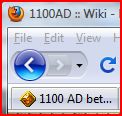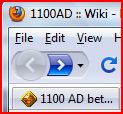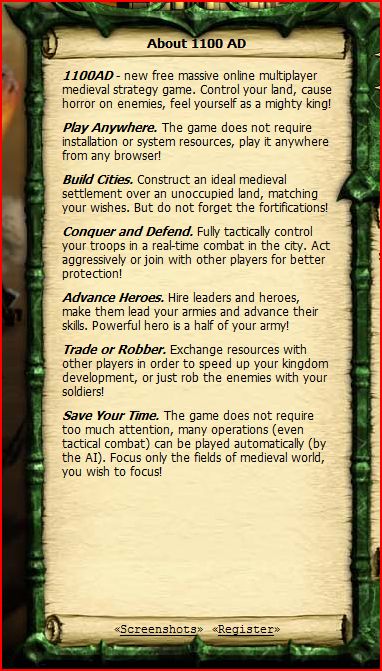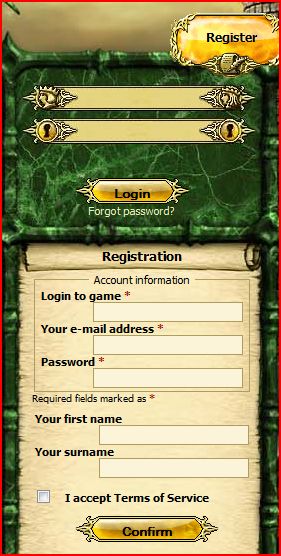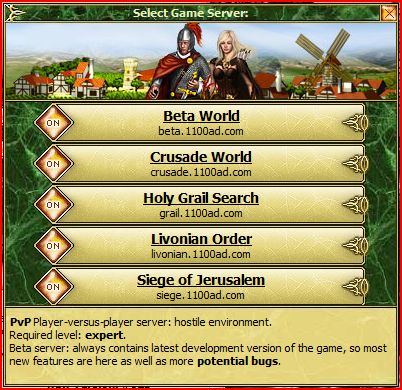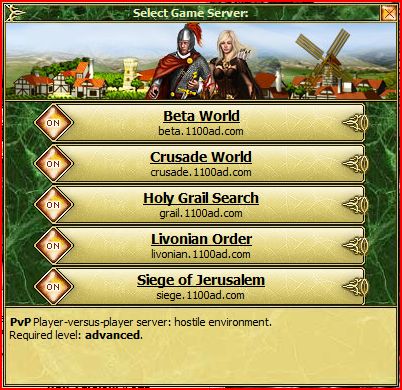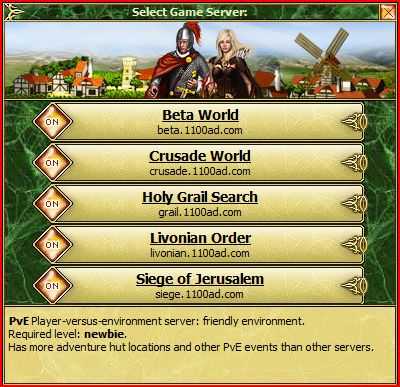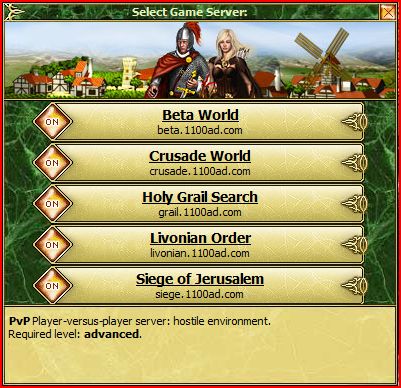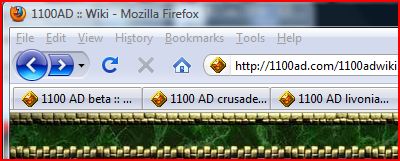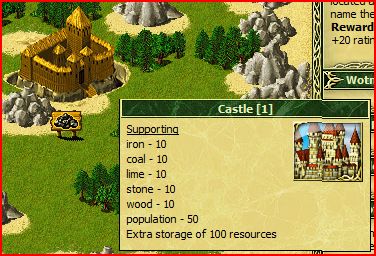Gguide Starting Basics
From 1100ad
(added the definition for the word CAVEAT .... WOW!) |
(added the part about the browser back and forward buttons. Caveat Defs, etc.) |
||
| Line 3: | Line 3: | ||
!Note: | !Note: | ||
|- | |- | ||
| - | |If you have not already done so, you can get connected to the Game by 'right-clicking' on ''' | + | |If you have not already done so, you can get connected to the Game by 'right-clicking' on '''1100ad.com''' below and decide whether to open a New Window, a New Tab or replace this tutorial with the game LOGIN screen|} |
| - | |} | + | |
{|style="background-color:red;" cellpadding="10" cellspacing="0" border="1" | {|style="background-color:red;" cellpadding="10" cellspacing="0" border="1" | ||
!WARNING: | !WARNING: | ||
|- | |- | ||
| - | |If you 'left-click' on the link below this red box, you will lose this tutorial! If you do this, 'click' on your browser's '''back''' button. The back and forward browser buttons are located in the upper left hand corner of your browser | + | |If you 'left-click' on the 1100ad.com link below this red '''WARNING''' box, you will lose this tutorial! If you do this, 'click' on your browser's '''back''' button. |
| + | |||
| + | [[file:Firefox_Back_Button.JPG]] | ||
| + | |||
| + | The back and forward | ||
| + | |||
| + | [[file:Firefox_Forward_Button.JPG]] | ||
| + | |||
| + | browser buttons are located in the upper left hand corner of your browser. | ||
| + | |||
| + | If you DO NOT see these buttons than your browser has the ''navigation bar'' hidden. You can get your ''navigation bar'' back on by 'right-clicking' on the line at the top that says "File Edit View etc..." and 'left-click' on the line that says ''Navigation''. This is how you toggle the 'bars' in your browser on and off at any time while using your browser. | ||
|} | |} | ||
| - | + | Right-Click on '''1100AD.com''' to open another browser window | |
| + | |||
| + | http://1100ad.com | ||
| + | |||
| + | Left-Click the top line 'Open link in New Window' or press the W key | ||
{|style="background-color:LightCyan;" cellpadding="10" cellspacing="0" border="1" | {|style="background-color:LightCyan;" cellpadding="10" cellspacing="0" border="1" | ||
| Line 35: | Line 48: | ||
== Select a Server == | == Select a Server == | ||
| + | |||
| + | At this time, February 2010, there are four standard long-term game servers and one short-term server for game play. You need to choose a server to START playing on. Presented here are the current choices. This could change at any time. | ||
{|style="background-color:LightCyan;" cellpadding="10" cellspacing="0" border="1" | {|style="background-color:LightCyan;" cellpadding="10" cellspacing="0" border="1" | ||
!Note: | !Note: | ||
|- | |- | ||
| - | | | + | |When you Login to the game you will see ONE popout window like the ones seen below. On this popout window you can Mouse-over each Server Name to see the descriptions of the server at the bottom of the popout window. |
| + | |||
| + | Here, you see four screen-shots so you can read what gets shown to someone who is logging into the game in case you are reading this Game Guide and are unable to follow along. | ||
|} | |} | ||
=== '''Beta Server''' === | === '''Beta Server''' === | ||
| - | + | On this server expect to experience '''potential BUGS''' at different points in game play. When problems arise, many players will report these on the game Forums (http://www.1100ad.com/forum.php?language=en) or at http://support.ambergames.com/ | |
So, You should be an '''Expert''' to play here!!! | So, You should be an '''Expert''' to play here!!! | ||
| Line 82: | Line 99: | ||
== The Town View of your City == | == The Town View of your City == | ||
| - | + | which will be similar to this one. | |
[[file:GameGuide_Starting_City.JPG|thumb|460px]] | [[file:GameGuide_Starting_City.JPG|thumb|460px]] | ||
| Line 89: | Line 106: | ||
!Note: | !Note: | ||
|- | |- | ||
| - | |The '''image''' above has been reduced in size in order to fit nicely in the display window for this tutorial. You can see a full-sized image of this (and any other) reduced image by clicking on it. You will LEAVE the tutorial when you do this. In order to return to the tutorial, you will need to click on the '''back''' button of your browser once or twice to get back here. | + | |The '''image''' above (and many others) has been reduced in size in order to fit nicely in the display window for this tutorial. You can see a full-sized image of this (and any other) reduced image by clicking on it. You will LEAVE the tutorial when you do this. In order to return to the tutorial, you will need to click on the '''back''' button of your browser once or twice to get back here. |
CAVEAT: You are returned to the top of this section and may have to scroll down to this location again. If you click one too many times on the '''back''' button, you may need to click on the '''forward''' button of your browser to return to this section of the tutorial. | CAVEAT: You are returned to the top of this section and may have to scroll down to this location again. If you click one too many times on the '''back''' button, you may need to click on the '''forward''' button of your browser to return to this section of the tutorial. | ||
| Line 95: | Line 112: | ||
On my browser they are located in the upper left-hand corner of the browser window and look like this: | On my browser they are located in the upper left-hand corner of the browser window and look like this: | ||
| - | [http://www.merriam-webster.com/dictionary/caveat | + | ;CAVEAT |
| + | : a : a warning enjoining one from certain acts or practices b : an explanation to prevent misinterpretation c : a modifying or cautionary detail to be considered when evaluating, interpreting, or doing something | ||
| + | : a legal warning to a judicial officer to suspend a proceeding until the opposition has a hearing | ||
| + | : [http://www.merriam-webster.com/dictionary/caveat a link to the Definition, if you need to know where these definitions came from] | ||
|} | |} | ||
| Line 103: | Line 123: | ||
!Note: | !Note: | ||
|- | |- | ||
| - | |1100AD has been optimized to use the latest FIREFOX browser (HIGHLY RECOMMENDED). If you are using another browser, there may be various missing or distorted features of the game. If you report these, the Game Developers will try to resolve these problems, asap. | + | |1100AD has been optimized to use the latest FIREFOX browser (It is HIGHLY RECOMMENDED that you use it!!!). If you are using another browser, there may be various missing or distorted features of the game. If you report these, the Game Developers will try to resolve these problems, asap. |
|} | |} | ||
| - | Back to the tutorial... | + | == Back to the tutorial... == |
At this point, you might notice that: | At this point, you might notice that: | ||
Revision as of 20:55, 6 February 2010
Contents |
Welcome to the 1100AD Getting Started Graphical Game Guide
| Note: | ||||||||||
|---|---|---|---|---|---|---|---|---|---|---|
}
Right-Click on 1100AD.com to open another browser window Left-Click the top line 'Open link in New Window' or press the W key
Read the Introduction About 1100ADdecide to Register and/or If you have already registered, just Login,
Select a ServerAt this time, February 2010, there are four standard long-term game servers and one short-term server for game play. You need to choose a server to START playing on. Presented here are the current choices. This could change at any time.
Beta ServerOn this server expect to experience potential BUGS at different points in game play. When problems arise, many players will report these on the game Forums (http://www.1100ad.com/forum.php?language=en) or at http://support.ambergames.com/ So, You should be an Expert to play here!!! Crusade ServerA hostile environment and you should be an advanced player. Grail Server...Highly Recommended for anyone New to the Game!!! there are more Adventure Huts to level up your hero and you cannot have a city conquered unless you agree to War! This is a Player-Against-Environment server... Be careful though! This does not mean you cannot be attacked... It only means your opponents are not allowed to CONQUER one or more your cities unless you accept a WAR declaration!!! Livonian ServerA hostile environment and you should be an advanced player. Once you select your server, you are then presented with The Town View of your Citywhich will be similar to this one.
Back to the tutorial...At this point, you might notice that: you have a level 1 castle (move your mouse over it) to see its additional information: your storehouse is being built: your Town's Population is at Zero: and none your resource buildings have been built. Return to the Graphical Game Guideby Clicking on the link below (look for these links throughout this guide) and you are returned to the Graphical Game Guide where you will continue on with the tutorial... |