Instruction
From 1100ad
| Line 1: | Line 1: | ||
| - | When translation page is opened user firstly has to choose his translation language. This can be done by clicking on the top of the page in the list of languages (1). | + | When translation page is opened user firstly has to choose his translation language. This can be done by clicking on the top of the page in the list of languages (1). Chosen language will be selected.<br> |
Translator will see the following information:<br> | Translator will see the following information:<br> | ||
2 — amount of already translated text in the given language (in percent)<br> | 2 — amount of already translated text in the given language (in percent)<br> | ||
| Line 6: | Line 6: | ||
After the line general count of lines for translation in the given file (in the example it is 445 in the first file and 1 line in the second file)<br> | After the line general count of lines for translation in the given file (in the example it is 445 in the first file and 1 line in the second file)<br> | ||
4 — button «open», that opens a specific file for translation<br> | 4 — button «open», that opens a specific file for translation<br> | ||
| - | 5 - «last update», | + | 5 - «last update», information when file was edited the last time.<br> |
6 — translator can enter here his e-mail address. In this case, each time a new text is added by administration he will receive a message about this to his e-mail.<br> | 6 — translator can enter here his e-mail address. In this case, each time a new text is added by administration he will receive a message about this to his e-mail.<br> | ||
7 — exit button.<br> | 7 — exit button.<br> | ||
| Line 22: | Line 22: | ||
Notes: <br> | Notes: <br> | ||
1)All symbols {0}, {1}... [br], [b]... should remain as they are.<br> | 1)All symbols {0}, {1}... [br], [b]... should remain as they are.<br> | ||
| - | 2)If there is no any button (12,14) then you chose wrong language. Choose it again on the top (1 on the | + | 2)If there is no any button (12,14) then you chose wrong language. Choose it again on the top (1 on the first picture)<br> |
3)It is recommended after adding a translation to press «Save» (14) before starting translating the next line.<br> | 3)It is recommended after adding a translation to press «Save» (14) before starting translating the next line.<br> | ||
4)When translating terms: units, buildings, diplomatic relation and other in different files, it is necessary to use the same name.<br> | 4)When translating terms: units, buildings, diplomatic relation and other in different files, it is necessary to use the same name.<br> | ||
Current revision as of 13:57, 19 June 2010
When translation page is opened user firstly has to choose his translation language. This can be done by clicking on the top of the page in the list of languages (1). Chosen language will be selected.
Translator will see the following information:
2 — amount of already translated text in the given language (in percent)
After the line general count of lines for translation (in the example it is 2669).
3 — amount of translated text in each file (in percent)
After the line general count of lines for translation in the given file (in the example it is 445 in the first file and 1 line in the second file)
4 — button «open», that opens a specific file for translation
5 - «last update», information when file was edited the last time.
6 — translator can enter here his e-mail address. In this case, each time a new text is added by administration he will receive a message about this to his e-mail.
7 — exit button.
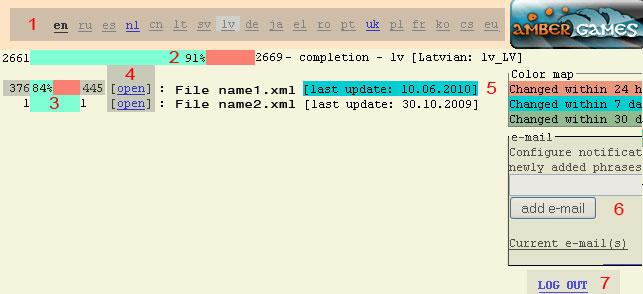
To begin with translation, you should press the “open” button next to any file.
When text file is opened translator will see the following information on that page:
8 – The main language in the text is english. But translator can choose to show extra any other language from given in the translation (in the example – german).
9 - original text in english, which requires translation.
10 - extra text, if an extra language is choosen.
11 - field for entering the translated text.
12 – If there were no changed in the field, button will be inactive.
13 – if pressed “Load editing history...” you can see previous versions of translation or changed in the specific line.
14 – if button becomes active, then in the field for translation were made changed and button “Save” should be pressed for saving them.
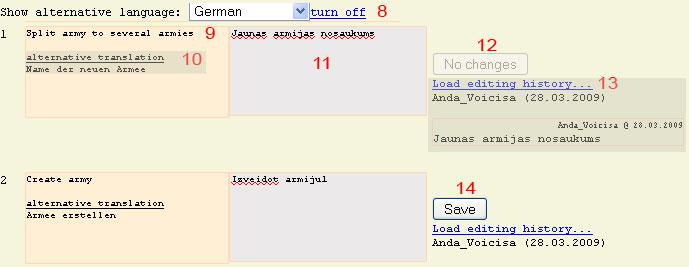
Notes:
1)All symbols {0}, {1}... [br], [b]... should remain as they are.
2)If there is no any button (12,14) then you chose wrong language. Choose it again on the top (1 on the first picture)
3)It is recommended after adding a translation to press «Save» (14) before starting translating the next line.
4)When translating terms: units, buildings, diplomatic relation and other in different files, it is necessary to use the same name.
